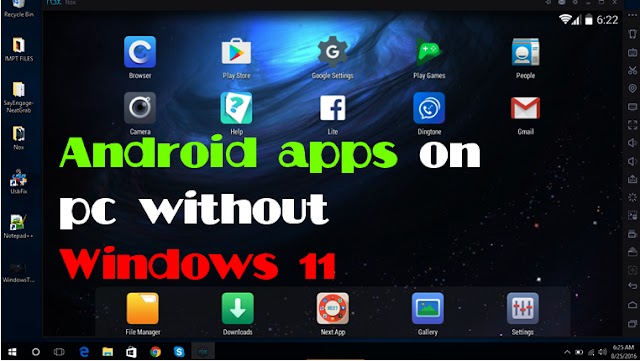 Tips and Trick
Tips and Trick
You can run Android apps on your computer even without Windows 11
You can run Android apps on your computer even without Windows 11 Microsoft has launch…
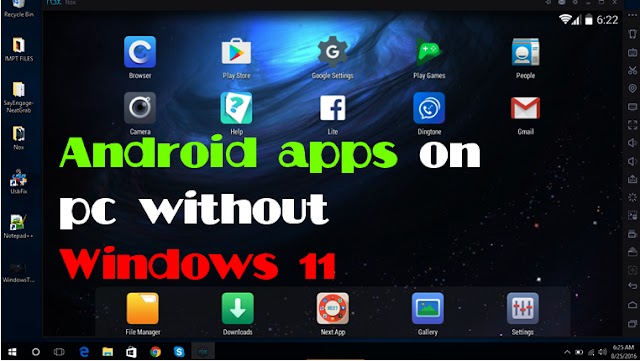 Tips and Trick
Tips and Trick
You can run Android apps on your computer even without Windows 11 Microsoft has launch…
🎬 5 Best FREE Video Editing Software - 2021
I want to show you my favorite top five free video editing software and when I say free, these truly are free. There are no watermarks. There are no time limitations. None of that. They're just entirely free, and they're also pretty good. When you compare them to paid video editing software, in many cases these are just as good, if not better.
If you decide you want to use one of these video editors, you can download it very easily. That'll give an in-depth overview of how to get started.
This brings us to the first free video editor, and this is probably one that you already have. If you're running Windows 10, Windows 10 comes with a video editor. What, yes, it's true if you go down to this search field on your taskbar, simply type in video editor who would have thought and right up at the top as the best match. You should see the like video editor. Let's click on this one. This drops us into the Windows 10 free video editor, and if you're still scratching your head and wondering how you ever miss. This doesn’t feel that bad. It's very difficult to discover. The video editor is actually within the photos app and in the past, you had to open the photos app, and then you had to go into the video editor only recently Microsoft added video editor to the search field so it would pop up there.
Let's start with what I like about the video editor, and there is a lot to like. It comes with your PC, so you don't have to download any other software too.
Edit videos it's also extremely easy to use here. You can drag and drop some video files directly into the video editor, and there you can use this storyboard to pull together all videos.
Over here have access to all of the most common video editing tools. You can trim, split, add text and the list goes on with what you can do up above. You also have access to background music, so here you could insert music and you can even sync it to your videos. Music beat Over here.
Voice over it has a lot of very nice functionality and in a pinch, this works extremely well, so this sounds like a pretty good video editor.
Are there any downsides?
And unfortunately, there are a few.
Write down below one of the most glaring omissions is you can't add any transitions between clips, so all you could do is a hard cut between two of your clips on the storyboard.
Also, because it uses a storyboard layout that makes it very easy to use, but you also don't have any tracks, so let's say you want to do a picture in picture effect. Or basically, you want to have one video play on top of the other. Well, unfortunately, you can't do that.
Also, we looked at this background music catalog and you have a lot of songs you can insert. However, if you upload your video to YouTube, you won't be able to monetize with any of those tracks. Also, probably one of the biggest drawbacks.
Once you pull together your video and you have your storyboard laid out, when you go to export your video, the highest quality that you can set it to is 1080P.
All in all, the Windows 10 free video editor is a decent option and you can pull together some pretty nice videos.
The best free video editor and is the open shot video editor you can download and install it at openshot.org. It's free, it's open-source and you can install it on any platform, whether it's Windows, Mac, or Linux. Once you finish installing, this drops you into the open Shot video editor. And looking at this, it looks pretty simple, but yet it also has a lot of power under the hood. Right here you can simply drag in video files and they show up here under project files and here you could simply drag and drop different files onto the timeline down below and here now you have multiple tracks so you can layer different items on top of one another. If I pull in multiple items down onto the timeline below, this is big.
An improvement over the Windows 10 video editor. Here I can insert transitions and there are many different transitions that you can choose. Along with transitions, you can also insert different effects on top of your different media files. As you start laying down all of your different media files on the timeline down below, you can preview the video over here on the right-hand side. Now I mentioned it looks very simple, but it does also have some advanced capabilities here you can.
Right-click on any one of your media files and go into properties and you can set different keyframes and change the values on this clip. So once again it also has a lot of advanced functionality.
So, are there any drawbacks?
it is free software and it does quite a bit. Well, there is one here. If I go up and let's say you want to insert a title, you can insert a standard title just fine and this works well. But there's also an option for an animated title, which sounds neat, but here if you select any one of them. You have to install another application called Blender which will allow you to do an animated title. Now Blender is also a free application, so it's kind of hard to complain, but it is a little bit of extra friction to being able to insert an animated title.
All in all, the open shot is an excellent choice if you want a simple but yet also powerful free video editor.
This brings us to the next free video editing app and this one is called shotcut. You can download this at shotcut.org. Shotcut is free and It's open-source and it works on all major platforms, including Windows, Mac, and Linux.
Once you finish installing Shotcut, you'll be prompted to create a new project. Click on start and this now drops us in the main interface. Just like with the other apps, you can drag and drop your media files in and here now I see a playlist of all of my files, just like with the others. You can select one of your files and you can drag and drop it down onto the timeline below. And here you could start pulling together my video with shotcut. You can add any number of tracks here.
You can right-click and you can add additional video tracks or additional audio tracks and here you could drop in additional items as my video starts taking shape. Here you can preview what it looks like, unlike the Windows 10 free video. Editor Shotcut supports a massive catalog of transitions.
Here you can simply come down to track and you could drag one of the items and position it over the others and that will automatically insert a transition here. If you click into properties, you could choose from many different transitions similar to open shots along with inserting transitions. You could also select one of these clips and here you can click on filters and you can Add a massive catalog of different filters to this clip. One other thing that you like about Shotcut is depending on what you're working on, they have different views optimized to that.
All in all, Shotcut is a very powerful video editor.
So, are there any drawbacks?
Well, Shotcut is a little bit more complicated than the first two video editors that we looked at, so the learning curve is a little bit steeper. So, it depends on how serious you are about video editing. If you plan on creating some advanced videos, this could be a good choice, but if you just maybe want to pull them together a simple video. This might have a few more capabilities than you need.
This now brings us to the 4th free video editor and this one is called Kden Live. You can get it at the website kdenlive.org. Once you land on the homepage to download it, you'll see a link right there and this works cross-platform. So, whether you have Windows, Mac, or Linux, and once again this is also an open-source video editor, so it's completely free to use, choose your operating system, and then go ahead with the install. This drops us into the main Kden live Interface, and it looks pretty similar to the previous few video editors that we looked at over here on the left-hand side you can drag and drop different files into the editor and here too, just like we saw before, you can drag the different items down below onto the timeline and here too you get multiple tracks on your timeline. So here you could place them on the same track or you can place them on separate tracks. One of the key differences you'll notice now that I have two different ways.
You can view my video right here. You can view the clip so you can jump into a clip and you can preview that and then you also have a separate view of my project.
So here you could see two different clips side by side in terms of editing. You have many different tools to edit your videos. You have what's referred to as normal mode. There's an overwrite mode, so it’ll overwrite the existing clip if you drag a clip down Or you could insert it. They also have a wide variety of different editing tools that you can use, similar to shotcut.
Some views are catered to what you're doing or the task at hand up here. I'm currently in the editing view, but let's say you want to work on audio. you can shift into a dedicated audio view Or maybe you want to focus on effects Or maybe you want to focus on color grading your video. Some views specialize in each one of those different tasks back on the main view. You can also add many different transitions here. You have two different clips and if you click into compositions here, you have all of these different options. All in all, you can pull together some very impressive and advanced videos using Kden live, although similar to shotcut.
One of the drawbacks is you do have many different options and a lot of different controls.
The learning curve is a little bit steeper, however, there are lots of helpful resources online that'll help you get started with this video editor.
This now brings us to free Video Editor number 5, and that's Davinci Resolve 17. Davinci Resolve is a very impressive application. Many different TV studios or film studios use Davinci Resolve to pull together their projects. Davinci Resolve is a freemium product. What that means is you get most of the core or foundational capabilities entirely free, however, if you want additional effects or tracking, it costs some money for those, but you've been using the free version and you've been able to do all of the editings that you want to get done, to download Davinci Resolve 17 on this main site. Scroll down and then click on download. Now when you click on download now, you'll have a few different. Options there is Davinci Resolve 17. This is the most recent version. You could also get an older version; however, I'd recommend going with the latest.
For Davinci Resolve 17, you have this standard version and there is the studio version. The studio version is the pay version if you simply want to move forward with the free version, select Davinci Resolve 17 and then select your operating system right down there. Davinci Resolve is a powerhouse video editor here.
Just like the others, you can pull your different media clips in, and there you can pull them down onto the timeline and you could start organizing what your video looks like right over here. You have a clip viewer and then also have my project viewer over there. You could adjust all sorts of different settings related to the video, the audio, and the different effects or transitions that you decided to insert. One of the nice things about Davinci Resolve is you have all of these other applications that are all part of Davinci Resolve. There you could load a view of all of my different media files. Here you have a dedicated cutting view which makes it even easier and quicker to cut your different video clips.
I also have access to colors, the color view in Davinci Resolve is one of the industries leading ways that you can set the color on your video down below. I also have access to something called Fair light Audio. And this is a super powerful tool that you can use to adjust the audio on your projects with Davinci Resolve.
Using that clip out of all of the video editors that we looked at today, arguably, Davinci Resolve has some of the most advanced functions. In terms of another application that's similar to Davinci Resolve, you have hit film Pro and then you also have Adobe premiere.
Davinci Resolve is an excellent choice.
Although the one downside is it has a very steep learning curve. Anytime you use this video editor, you feel like you are constantly learning new things about it, but that's also what makes it so exciting. What you can do with this tool is pretty much limitless.
We've looked at a lot of fantastic and free video editors today, Now it is free for home use, but you do get an annoying notification that tells you and always reminds you that you're on the free version, and there are also some limitations like you could only insert so many audio tracks. They limit the number of plugins, but once again for a free video editor this also works fairly well, all right. Well, that was a quick look at 5 free videos Editors let me know down below in the comments which one are you going to use moving forward.


0 Comments