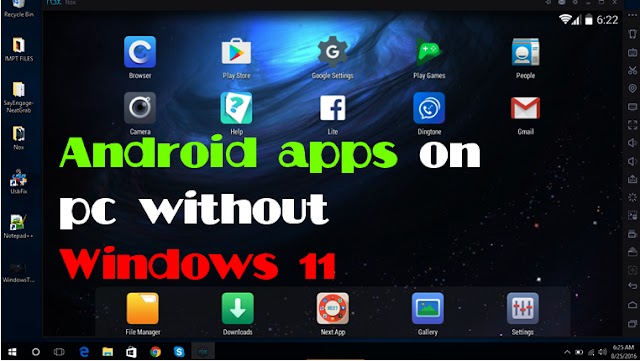 Tips and Trick
Tips and Trick
You can run Android apps on your computer even without Windows 11
You can run Android apps on your computer even without Windows 11 Microsoft has launch…
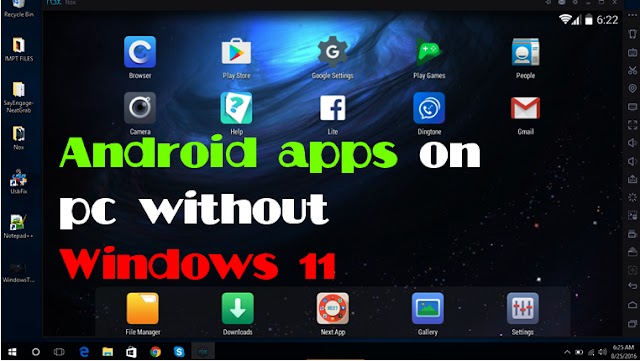 Tips and Trick
Tips and Trick
You can run Android apps on your computer even without Windows 11 Microsoft has launch…
This is how you can screen share during a video call in the Telegram app, know the whole process
Instant messaging app Telegram is a very popular app. According to a report, Telegram ranked fifth among the most downloaded apps in the first half of this year. Telegram has many such features which are not available in other instant messaging apps.
Many features of Telegram make it different from other apps. It also has a screen-sharing feature. This allows users involved in a group video to share their mobile screens. With this, they can display documents or videos from their mobile screen.
This feature will be very useful when you want to show a document or video to your friends on a group video call. This can be done in a very simple way. Here we are telling you step by step guide.
Before proceeding, let us tell you that you must first update Telegram to the latest version. For this, you can go to Google Play Store or Apple App Store. After this, you have to open the instant messaging app Telegram on your phone. After this, you have to open the group chat in which all the members are available. Then click on the group icon.
Then click on the chatbox icon. In this, middle waves are present on the top right. By clicking on it, you can start a voice call. Here you can convert this voice call into a video call by turning on the camera.
Once the call is started, click on the three vertical dots on the voice chat bar. Then select Screen Share. After this, give screen sharing or costing permission. After this, the content you want to show will be able to see the participants of the call.
You can run Android apps on your computer even without Windows 11
Run more than one WhatsApp account on one phone
How to connect mobile phone with desktop as a webcam
0 Comments